Configuring the output
LCDs are typically mapped to simulator variables that output numerical values. The following steps demonstrate how to use a display to show the COM1 active frequency heading in Microsoft Flight Simulator 2020 and Microsoft Flight Simulator 2024. See the advanced configuration guide for steps to show more than one simulator value on the display at a time.
Tip
The steps for using an LCD with X-Plane are similar. Use the X-Plane DataRef type when configuring the Sim Variable tab.
Create a new row in the outputs tab of the main window
Double-click on the bottom row where the description says Double-click row to add new config… and enter a description for the output. For example, enter COM1 active frequency for a display module that will show the current COM1 active frequency.
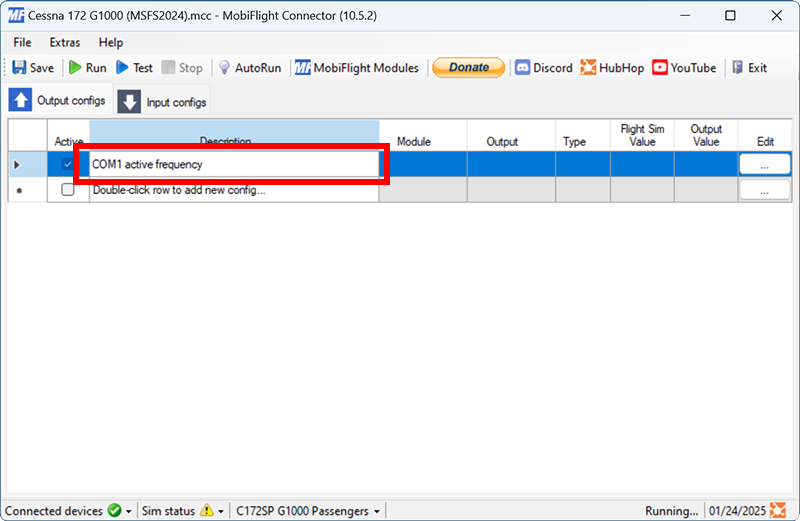
Open the output configuration dialog
Click the button with three dots in the Edit column for the row created in the previous step.
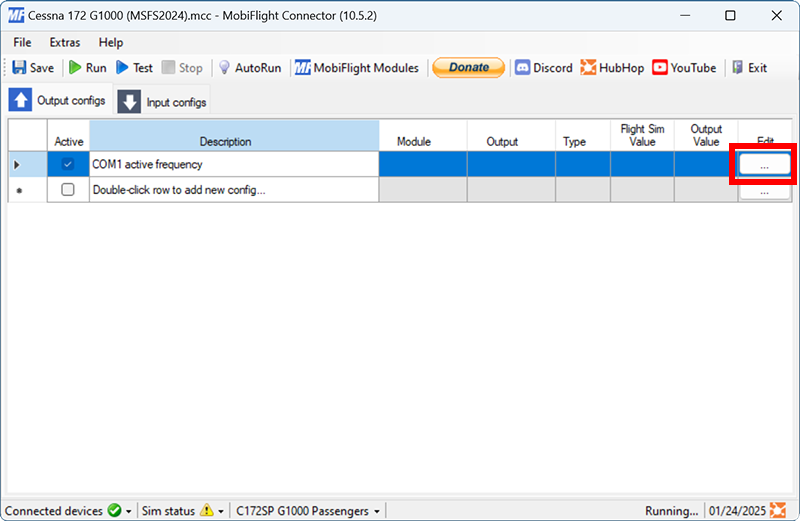
Filter the output presets
On the Sim Variable tab, use the Filter Preset List dropdowns to filter by Microsoft, Generic, and Radio.
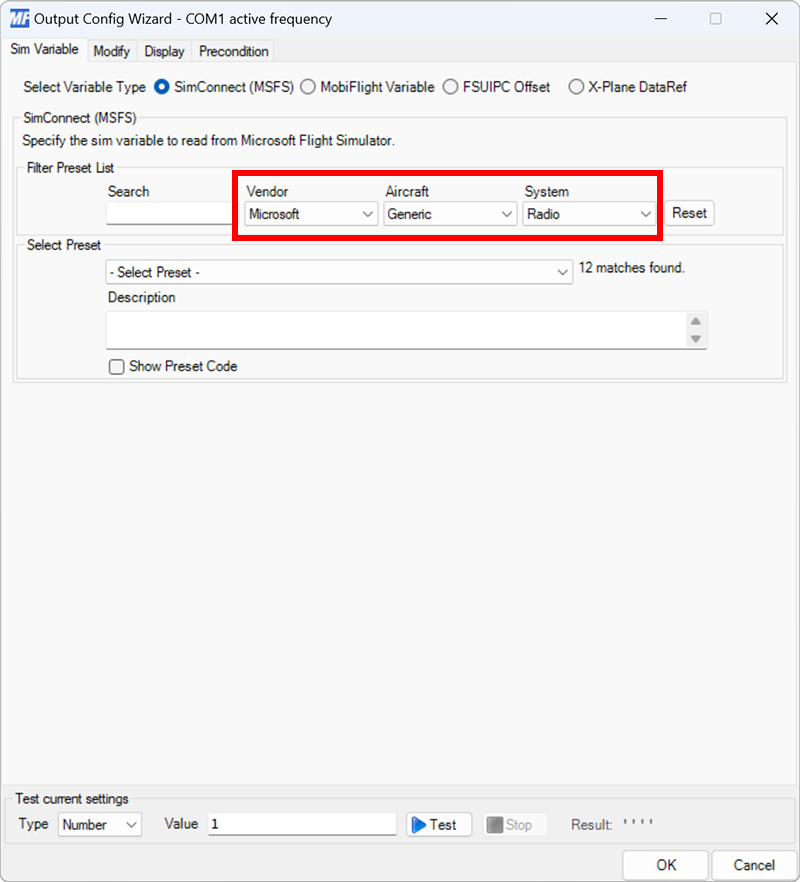
Select the COM 1 active frequency preset
Use the Select Preset dropdown to select the COM ACTIVE FREQUENCY:index preset.
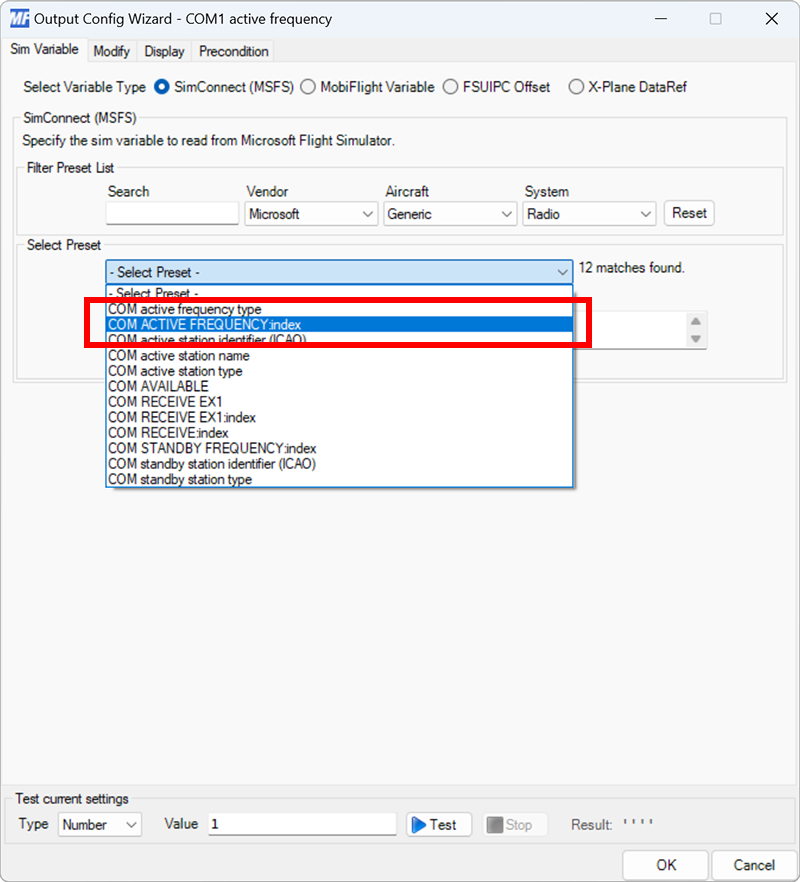
Set the radio index
Since aircraft have more than one radio, MobiFlight will show a dialog to specify the COM radio value to display. Use the dialog to specify index 1.
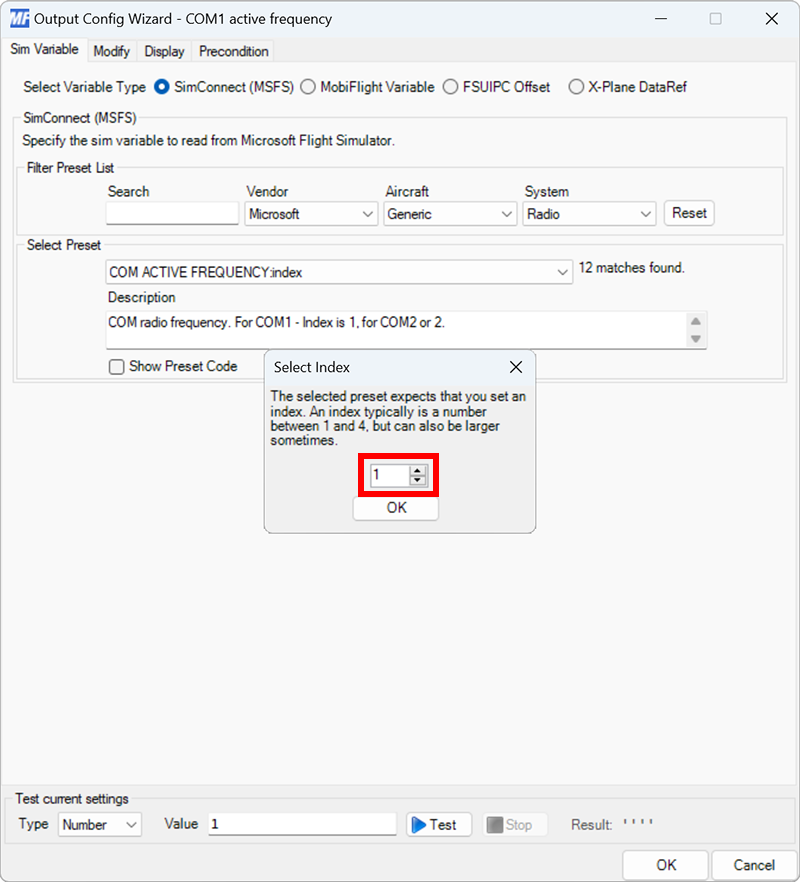
Select the board and device type for the output
On the Display tab, use the Module and Use type of dropdowns to select your connected board and the LcdDisplay device type.
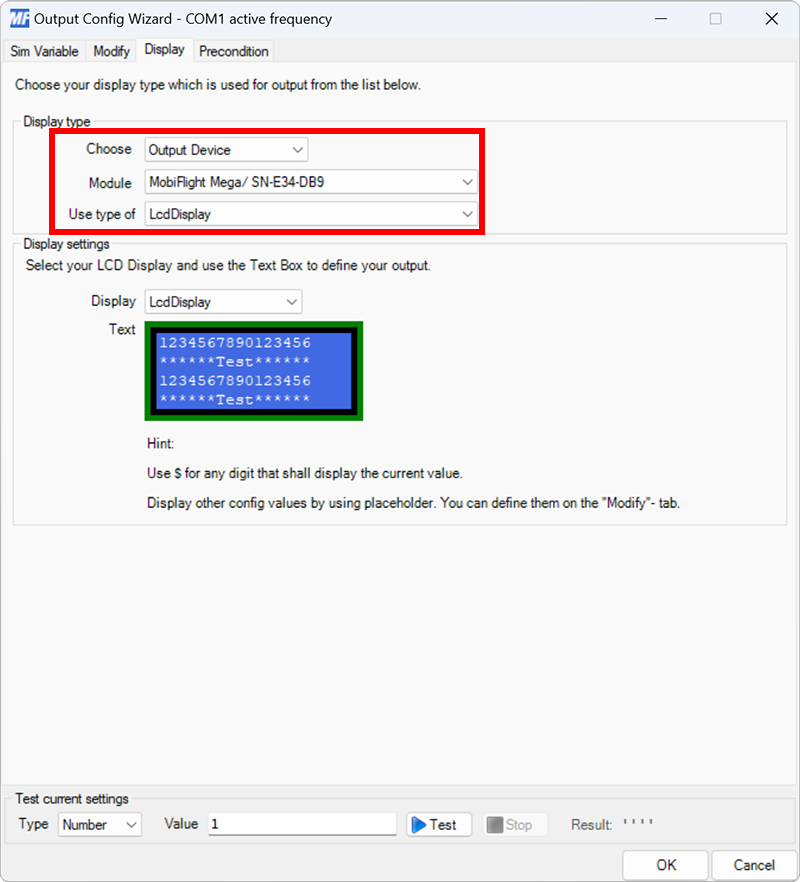
Select the module to use for display
Use the Display dropdown to select the module that should display the output value. If more than one module is connected in series, use the number dropdown to specify which module in series will display the value.
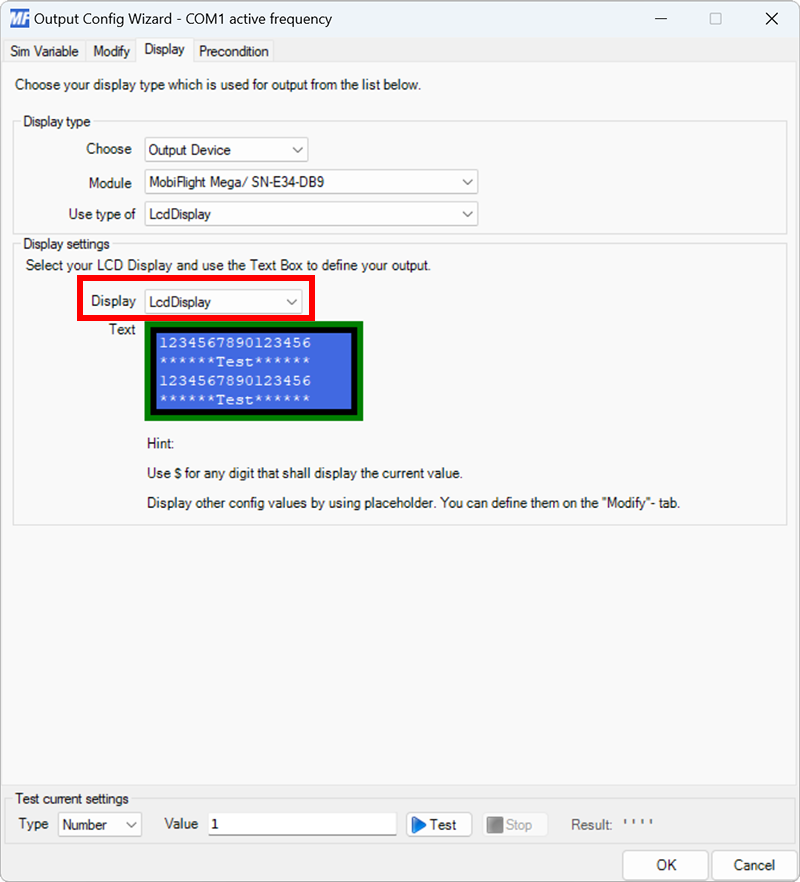
Format the display output
Replace the Text section sample text with $$$.$$$ to indicate six digits should be displayed with a decimal after the third digit.
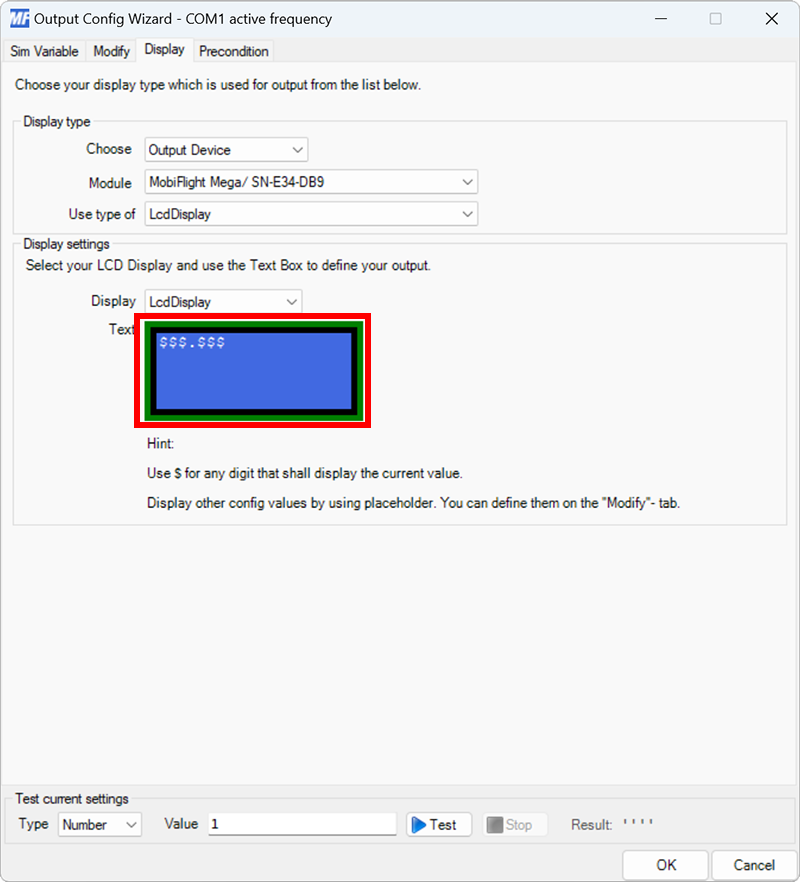
Close the dialog and try it out
Click the OK button to close the dialog, then spawn an airplane in Microsoft Flight Simulator.
Make sure the MobiFlight Run button is clicked in the toolbar, then verify the display shows the COM1 active frequency.