Adding the device
Open the MobiFlight Modules dialog
Click on the MobiFlight Modules button in the main window toolbar.

Add the potentiometer
Click on the board the device is connected, then select Analog Input from the Add device menu.
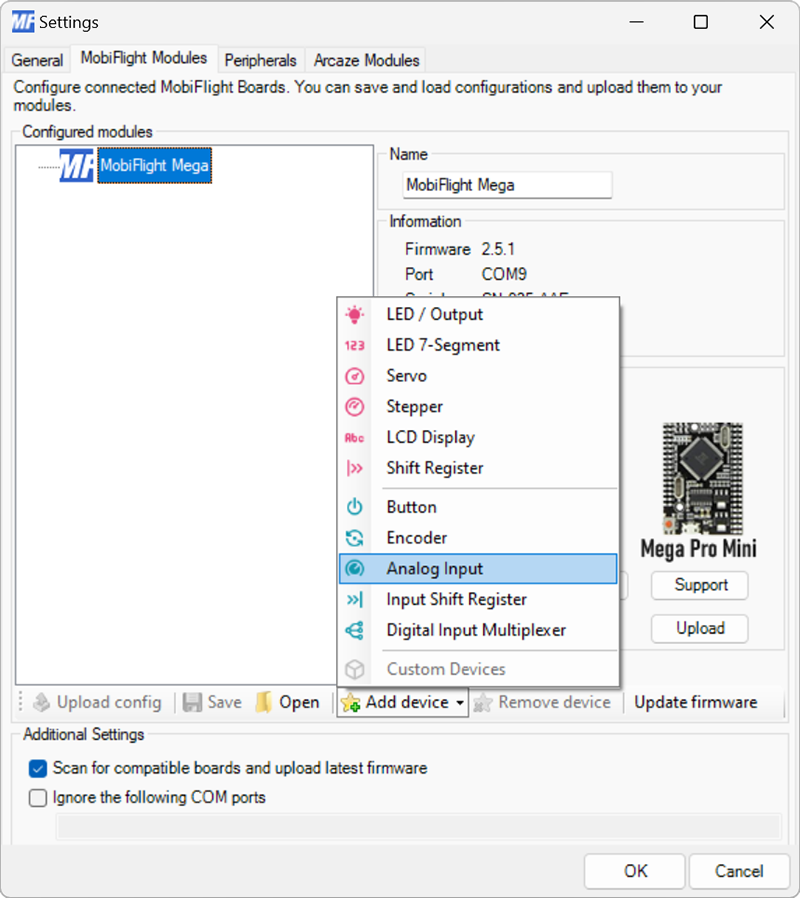
Configure the potentiometer
Use the Pin settings dropdown to specify the board pin the potentiometer is connected to. Only analog pins are supported.
Adjust the sensitivity using the Sensitivity slider. The slider controls how large a change in value must occur before MobiFlight recognizes the change.
Provide a meaningful name for the potentiometer in the Name field. This name is shown in the input configuration screens when assigning the potentiometer to a flight simulator input.
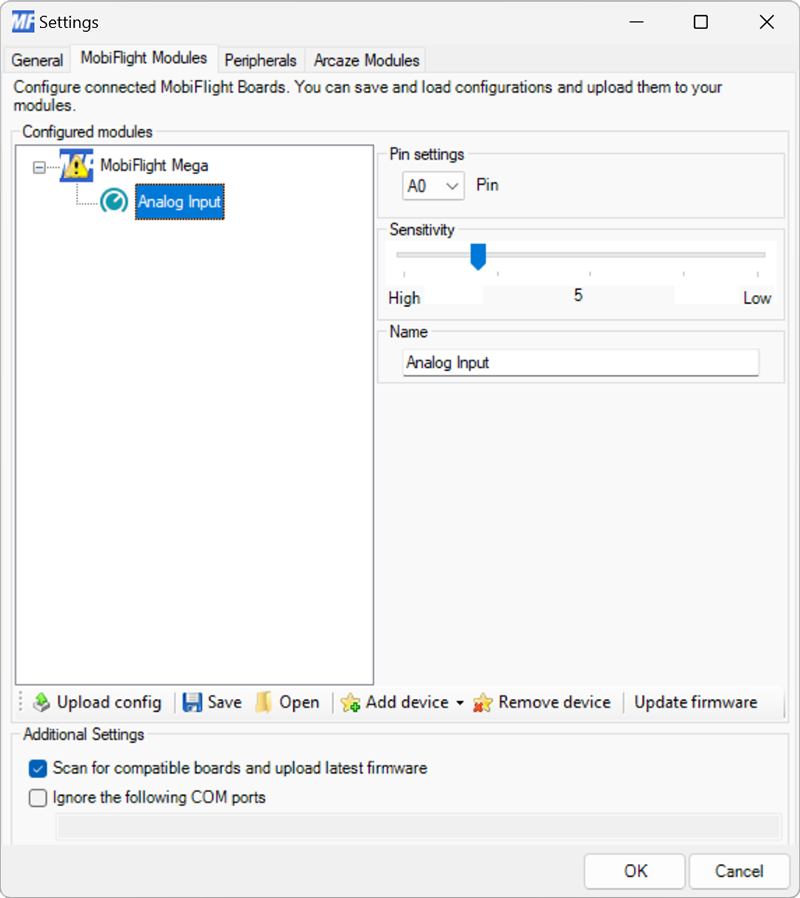
Upload the changes to the board
Click the Upload config button at the bottom of the MobiFlight Modules tab to upload the modified configuration to the board.

Close the MobiFlight modules dialog
Click the OK button to close the MobiFlight modules dialog and return to the main app window.