Configuring the input
Potentiometers are typically connected to simulator variables that expect a range of values. The following steps demonstrate how to configure a potentiometer to control the throttle in a Cessna 172 in Microsoft Flight Simulator 2020 and Microsoft Flight Simulator 2024.
Tip
The steps for using a potentiometer with X-Plane are similar. Use the X-Plane DataRef type when configuring the Sim Variable tab.
Create a new row in the inputs tab of the main window
Double-click on the bottom row where the description says Double-click row to add new config… and enter a description for the input. For example, enter Throttle for a potentiometer that will control the throttle.
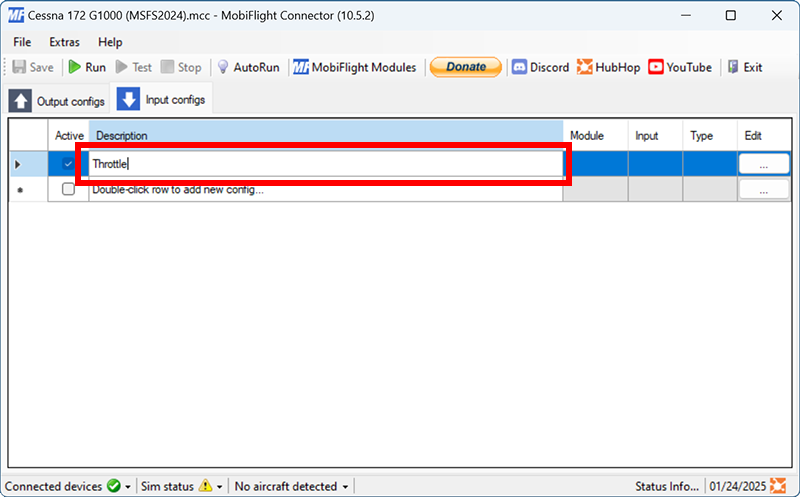
Open the input configuration dialog
Click the button with three dots in the Edit column for the row created in the previous step.
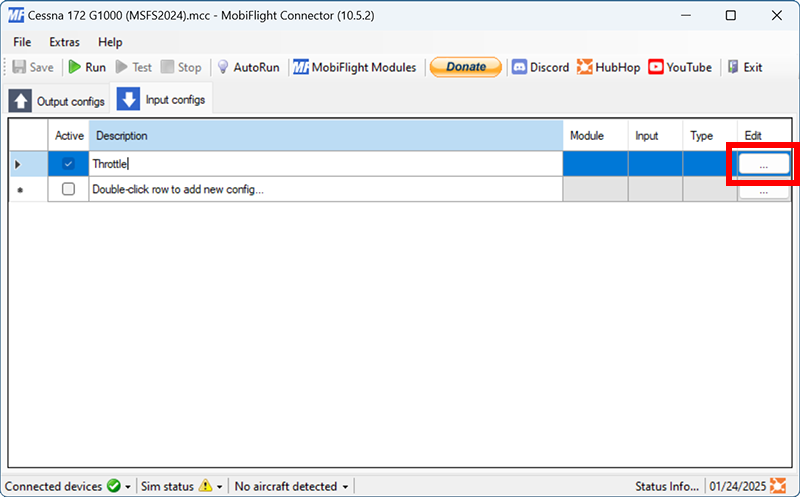
Select the board and device for the input
On the Input tab, use the Module and Device dropdowns to select your connected board and potentiometer.
Alternatively, press the Scan for input button and turn the potentiometer to automatically detect and select the correct device.
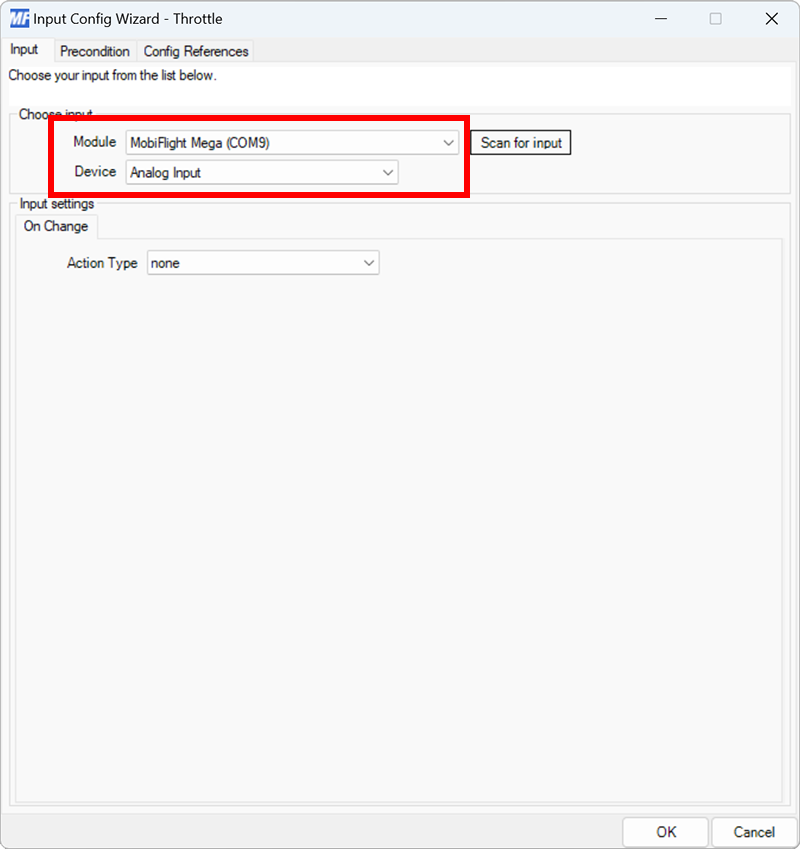
Set the On Change action type and filter the presets list
On the Input tab, select the On Change input setting tab. Use the Action Type dropdown to select Microsoft Flight Simulator. Then use the Filter Preset List dropdowns to filter by Microsoft, Generic, and Engines.
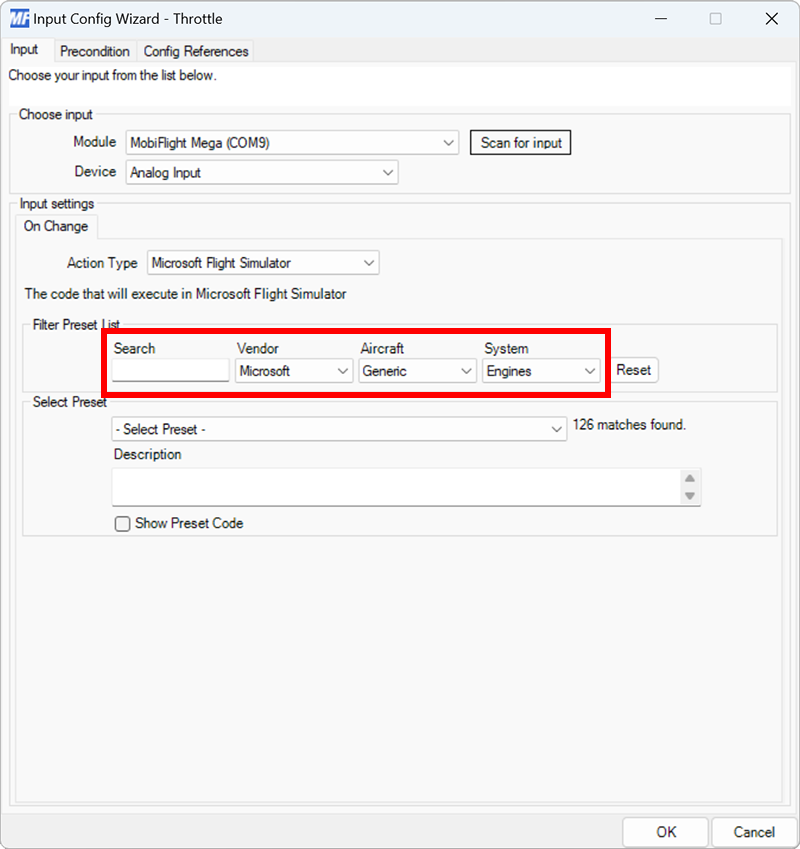
Select the throttle preset
Use the Select Preset dropdown to select the THROTTLE1_SET preset.
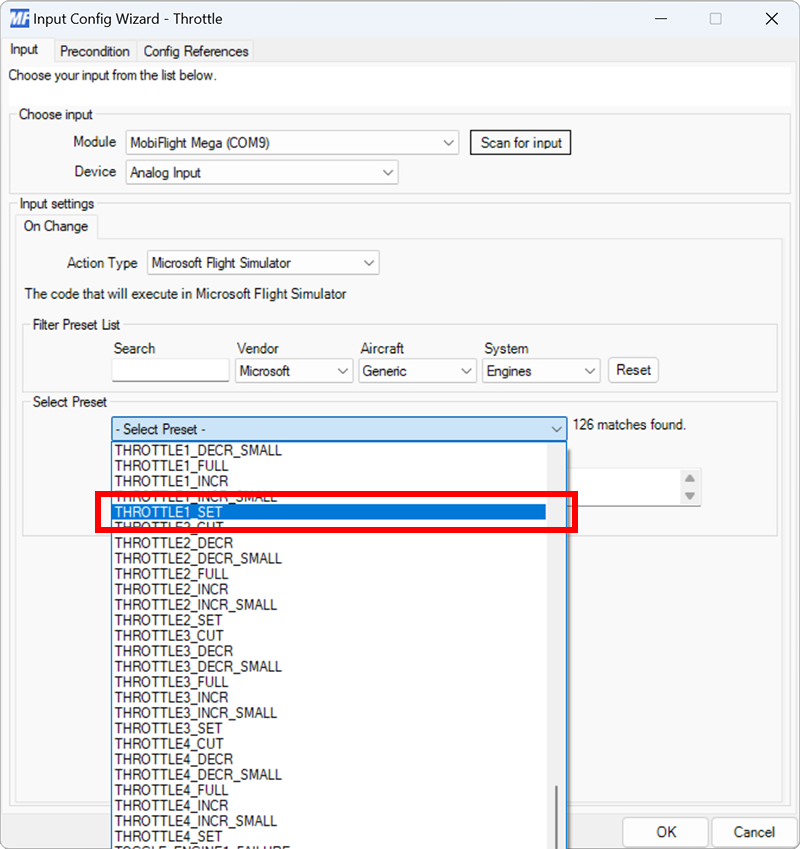
Tip
The @ symbol in the event is the placeholder that gets filled with the current potentiometer value.
The default THROTTLE1_SET preset is designed for a potentiometer with a range of 0–1023 and a throttle with a range of 0 to 16383. Many potentiometers provide a slightly different range. Follow the troubleshooting guide to obtain the specific range for your potentiometer.
If the simulator event expects a different range, use the HubHop potentiometer tool to generate the correct custom input event.
Close the dialog and try it out
Click the OK button to close the dialog, then spawn an airplane in Microsoft Flight Simulator.
Make sure the MobiFlight Run button is clicked in the toolbar, then try adjusting the throttle by turning the potentiometer. The throttle in the simulator should move.
Tip
Even though these steps are for a Cessna 172, the same throttle event should work for most single-engine planes in Microsoft Flight Simulator.