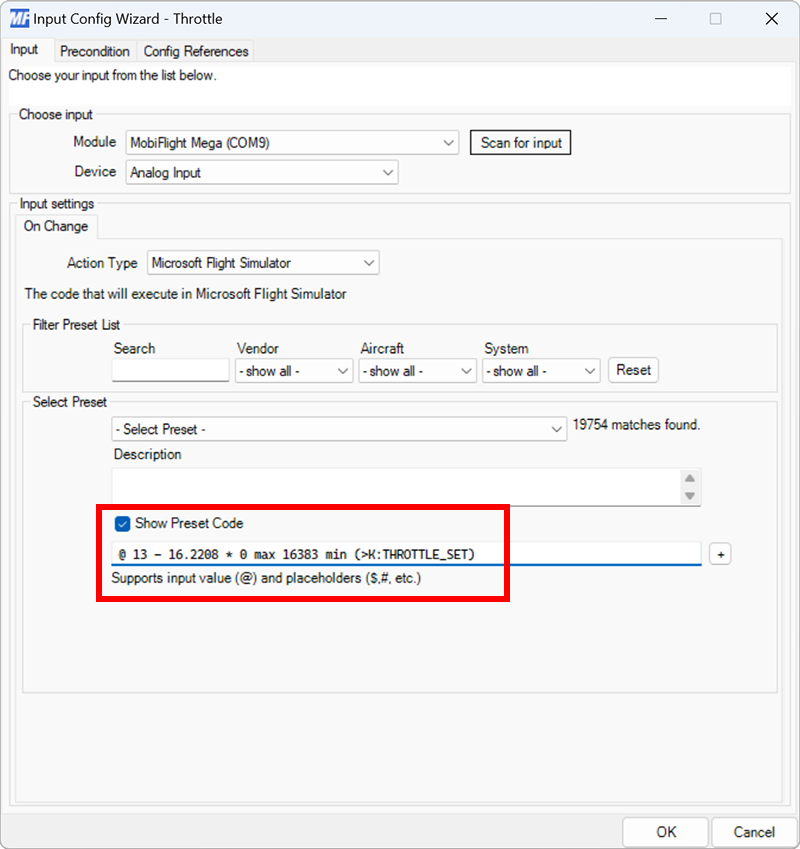Troubleshooting
Potentiometers are generally reliable components, but slight variations between the different devices may cause problems when using standard events. This guide will help you troubleshoot common issues with potentiometers.
Verify the potentiometer range
While most 10kΩ linear potentiometers have a range of 0–1023, some may have a slightly different range. To verify the range of your potentiometer, connect it to your board, then take these steps.
Enable logging
Follow the logging guide to enable info logging.
Move the potentiometer
Move the potentiometer from one end to the other.
Write down the values
The log will show the values from the potentiometer. Write down the minimum and maximum values from the log.
In the example below, the lowest value produced by the potentiometer is 13. The highest value, not shown, is 1023.
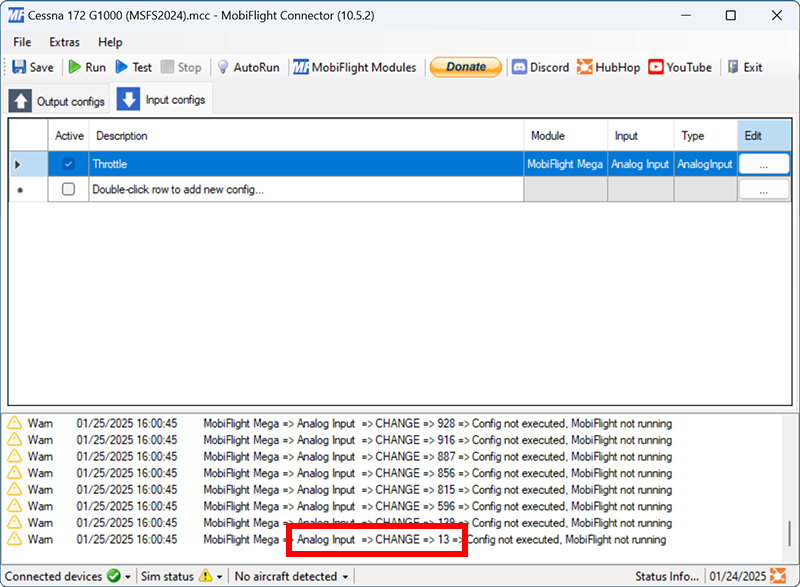
Tip
Don’t forget to disable logging after obtaining the potentiometer values. Logging can slow MobiFlight down during normal use.
Adjust the event range
If the range of your potentiometer is different from the standard 0–1023, use the HubHop potentiometer tool to generate the correct custom input event.
Generate the event code
Set the Device output range preset to Arduino and enter the minimum and maximum values from the log. Set the MSFS2020 event input range to the desired input.
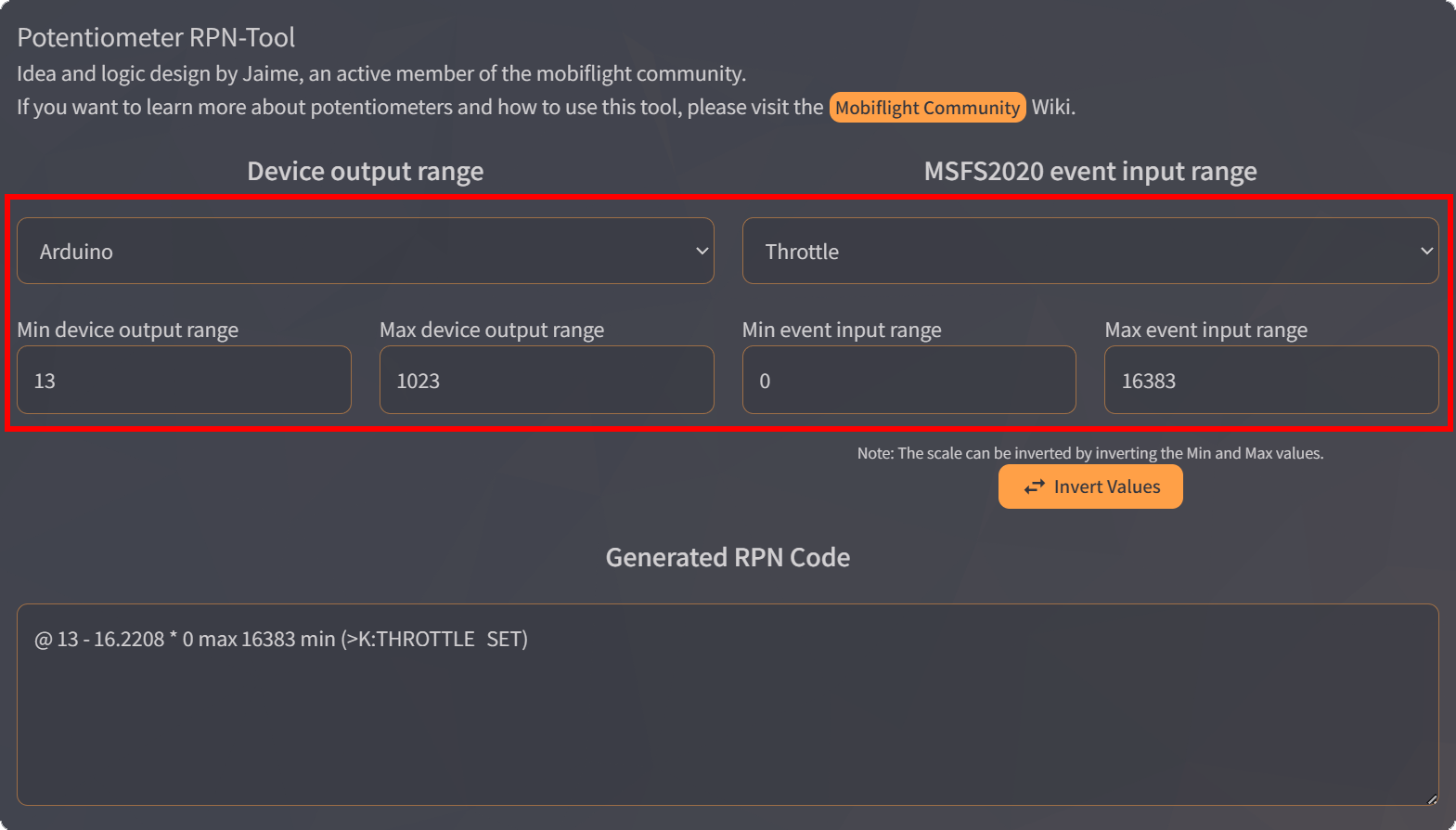
Use the event code
The generated event code will be shown in the Generated RPN code box.
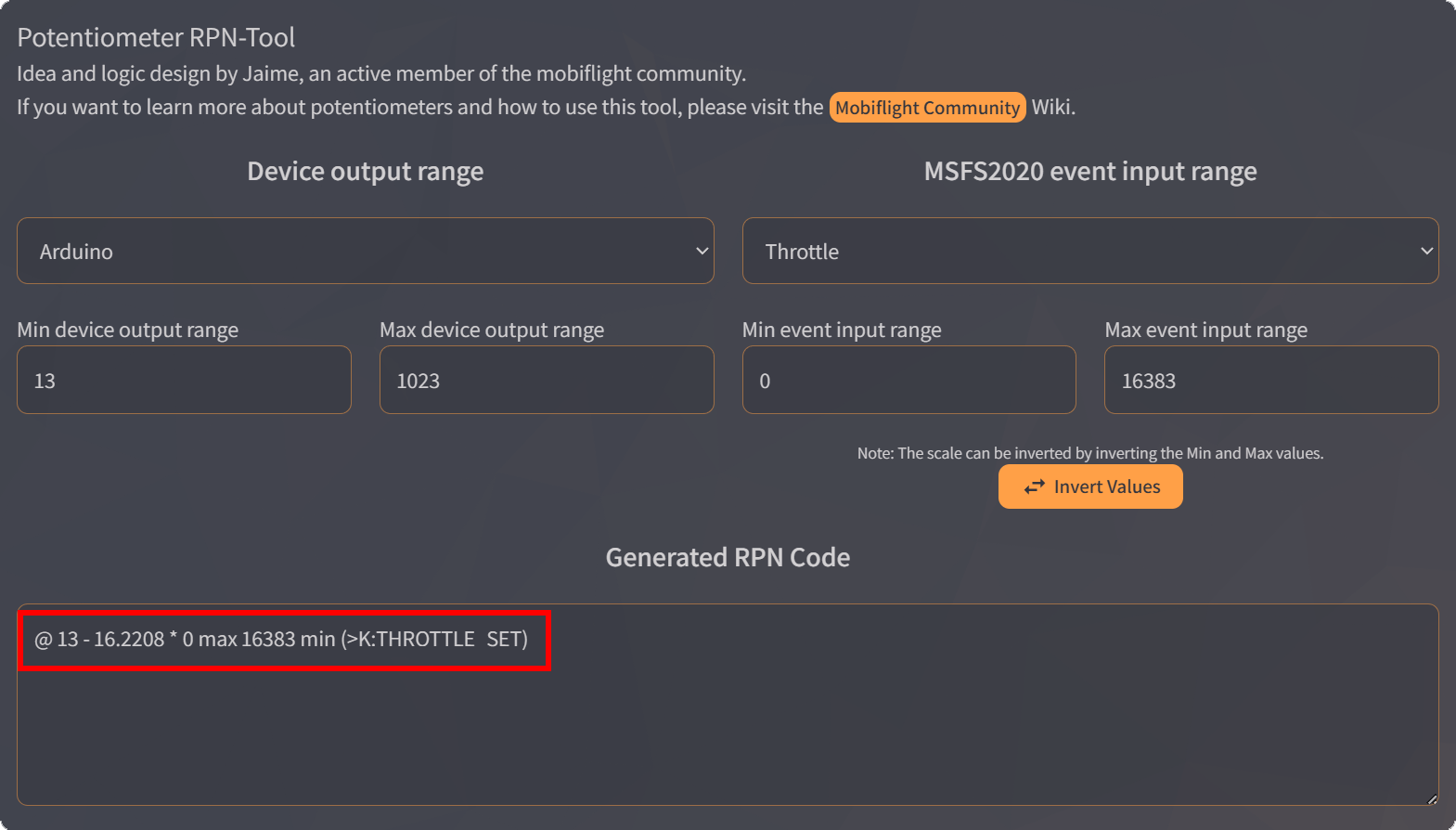
Copy and paste the code as the preset code when Show Preset Code is checked in the input configuration dialog.