Solving flashing errors
When connecting a new board, MobiFlight prompts to install the software on the board to make it work with MobiFlight. In some cases, that installation fails and MobiFlight will display an error dialog.
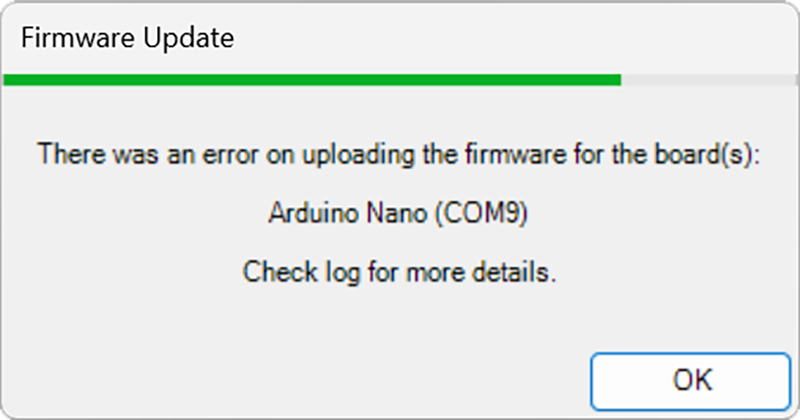
Use the following steps to troubleshoot the issue.
Verify the board is supported
Check the recommended and supported boards and confirm the board is supported by MobiFlight. Many unsupported boards have similar names to supported boards and will not work. For example, the Pro Micro (8MHz) is not supported but the Pro Micro (16MHz) is.
Install required drivers
Some boards require additional driver installation before they can be used with MobiFlight. For example, boards with counterfeit CH340G serial communication chips will fail to flash unless the correct driver is installed. Follow the installing drivers guide to determine the type of serial communication chip used by your board, then install the correct drivers if necessary.
Ensure other apps aren’t using the COM port
Many other applications open the COM port to connected boards automatically, preventing MobiFlight from communicating with the board. Common apps with this issue include:
- CURA
- Arduino IDE
- Joystick configuration software
Close any of these applications that may be running. A PC reboot may be necessary to ensure the conflicting applications are fully closed. Then, try flashing the board again.
Collect logs for additional support
If the previous steps do not resolve the flashing error, start a thread in the #MobiFlight support channel in Discord. Include the following information:
- The type of board being flashed.
- A photo of the specific board, with the chips near the USB connector clearly visible.
- The complete logs collected by following the sharing logs guide. Set the log level to Debug when enabling logging.